You would think that disabling auto updates would disable the fucking auto updater? No it…
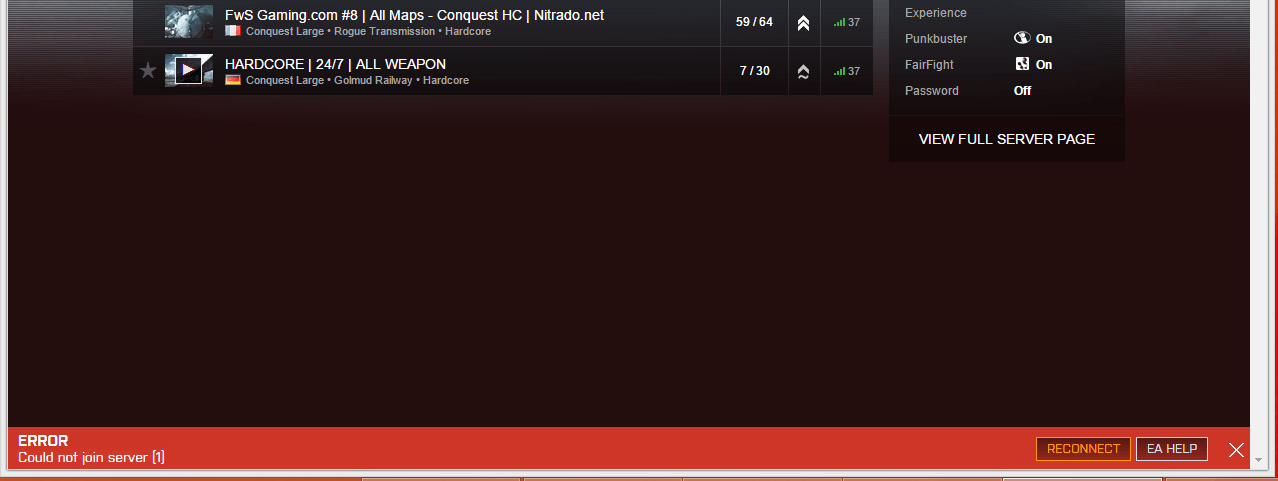
Battlefield 4: Fix for „ERROR Game disconnected: could not join server.“
Since this seems to still be an issue for many. I have come across these tricks to solve this error. Hope they will proof useful for any of you. Ok lets go, here are some steps you can try that can minimize the occurrence of this problems:
– Uninstall the Plugin (in control panel>uninstall) then delete the containing folder placed in: C:\Program Files (x86)\Battlelog Web Plugins
Fix for Mozilla FireFox:
- Install the latest plugin
- go to Addons (Firefox menu) -> Plugins
- Search for ESN AND Battlelog
- Set both to: always activated
- close firefox, start it again and it should be fine then
For Chrome:
- Clear Browsing Data ( Settings/Privacy )
- Reinstalling the plugin by logging to Battlelog again
- In the search bar typing the following command: chrome://plugins
- Checking the box Always allowed for ESN Sonar API and Battlelog Game Launcher
- Restarting the Browser
- Log back into Battlelog via Origin (Play from Battlefield4 icon )
- Join a Server
For Internet Explorer 11
- Restart IE 11
- From Internet Options/General tab -> Clear Browsing data -> Delete button
- From Security tab, slide the bar to bottom -> Medium Protection
- In Trusted Sites -> .battlefield.com should be added along with battlelog.battlefield.com/bf4/ and battlelog.battlefield.com/bf3/
- It will require a System Restart in order for the 7 step to be applied.
- Log in again into Battlelog and download again the plugin.
- Join a server.
First, do this steps: http://help.ea.com/en/article/battlefield-4-punkbu
Also, try this additional steps, if the above does not work:
- Open windows firewall
- Click advanced settings( on the left) and then inbound (also left)
- Find PnkbstrA.exe and PnkbstrB.exe (if you have two of both, its fine)
- Right click on each of them>properties>programs and services
- Make sure that „all programs that meet the specifications“ is checked
- Then go to the „Advanced“ tab and check all 3 boxes. Domain, Private and Public.
- REMEMBER TO DO THIS FOR ALL PnkBstr Files. Then save and quit.
- Go to C:\Program Files (x86)\Origin Games\Battlefield 4 and delete „Pb“ folder.
- Go to these 2 links:
http://websec.evenbalance.com/downloader/download.php?file=1
http://www.evenbalance.com/downloads/pbsvc/pbsvc.exe - Download and install both
- Run Pbsetup.exe (the first link)
- Add a game (eg. bf4)
- Check for updates.
Reinstall DirectX.
- go to C:\Program Files (x86)\Origin Games\Battlefield 4\__Installer\directx\redist
- Find file named DXSETUP.exe, right lcik and select RUN AS ADMINISTRATOR . Install it. It should update your DirectX install.
- You might need to reboot computer first.
- try to launch game.
Still doesn’t work then….
-Update your Microsoft .NET framework.
http://www.microsoft.com/en-us/download/details.as
Make sore your drivers and updated. Make sure that you have disabled all ad and application blocking software in your browser and using the latest version of Adobe Flash. For Battlefield on PC, please enable the following online ports on your connection:
TCP: 80, 443, 9988, 20000-20100, 22990, 17502, 42127
UDP: 3659, 14000-14016, 22990-23006, 25200-25300
For specific instructions on how to open your ports, please visit http://www.portforward.com/ or contact your router manufacturer. Also see this EA Help article for information on opening TCP or UDP ports: http://help.ea.com/en/article/opening-tcp-or-udp-p

Hey there, I made it myself. I can help you or send you a copy if you need assistance. Contact me via http://www.enym.com/kontakt